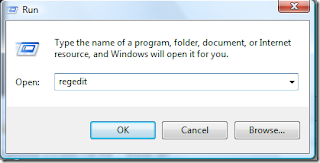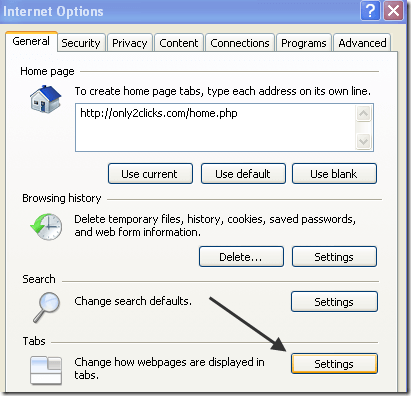There are times when Windows hangs without warning, and the resulting error message is too complicated to understand. WhoCrashed is a simple application that tells you why the crash occurred, so you can fix the problem.
Whenever Windows encounters a critical system error, it crashes and forces the user to restart the computer. Previously, these errors used to be displayed on a blue background, leading to the name "Blue Screen Errors" (or the blue screen of death as they are infamously known).
Quite often, these errors are caused by missing, corrupt or incompatible drivers for your computer hardware that create problem in the smooth running of your operating system. Because the situation is critical, Windows cannot display detailed information on the error and hence the cause has to be determined when the computer has been rebooted.
To help with analysis, the moment it encounters a system error, Windows copies all files in memory into a folder called the ‘crash dump’ (or mini dump). This is what WhoCrashed analyzes.
WhoCrashed is free and simple to use. It requires administrator privileges and with one click it analyses your crash dump files and displays the result.
The program is fast and straightforward. It displays the result in the same window with detailed information on the origin and probable reason for the crash. Each entry has detailed information on when your computer crashed, to allow you to pinpoint the reasons for the same.
Once you know the source (for example, in the above screenshot you can see it is the graphics card driver), you can update or reinstall the driver to fix the problem.
If you do not have crash dumps on your computer and you still experience system crashes, it can also give you pointers on the reasons for the same. For example, your crash could be caused by an overheating CPU or a failure in your power supply.
If all else fails, WhoCrashed also allows you to contact the makers for further support on the problem.
In conclusion:
- WhoCrashed is a useful tool to diagnose your unstable PC
- It can be used to analyze crash dumps to locate flaws
- In the case of no dumps being found, it provides relevant suggestions
Download WhoCrashed to know why you keep getting those blue screen errors.